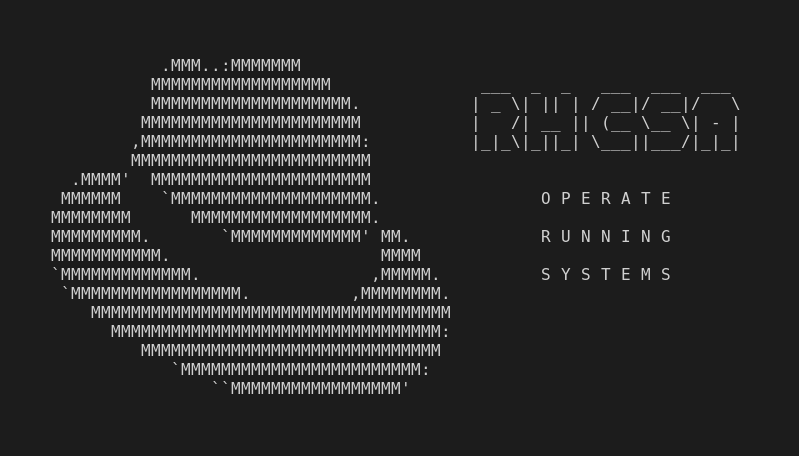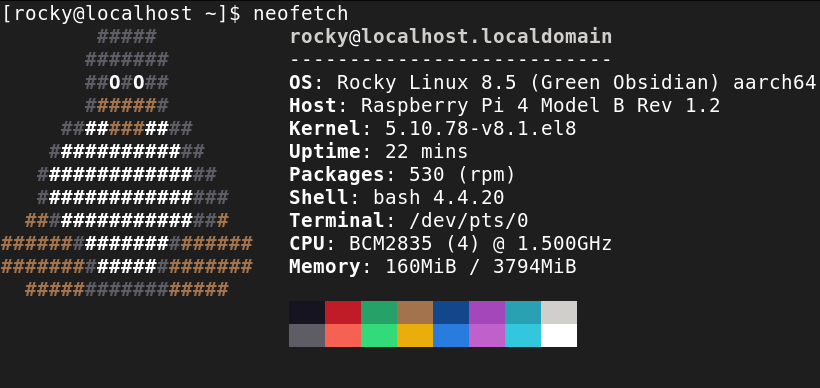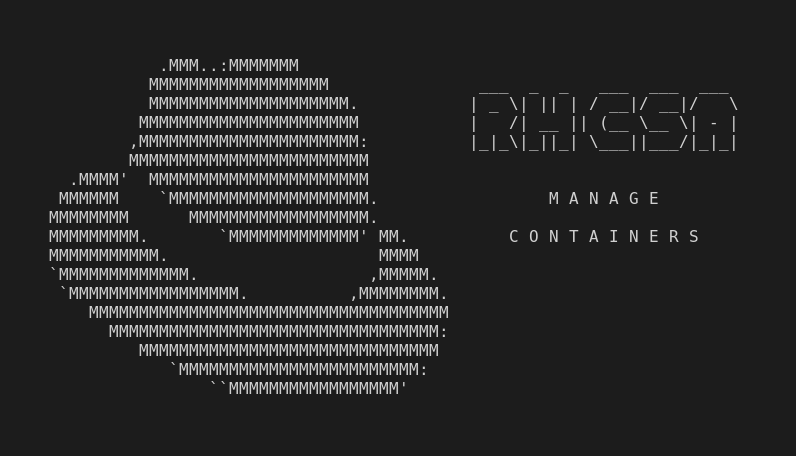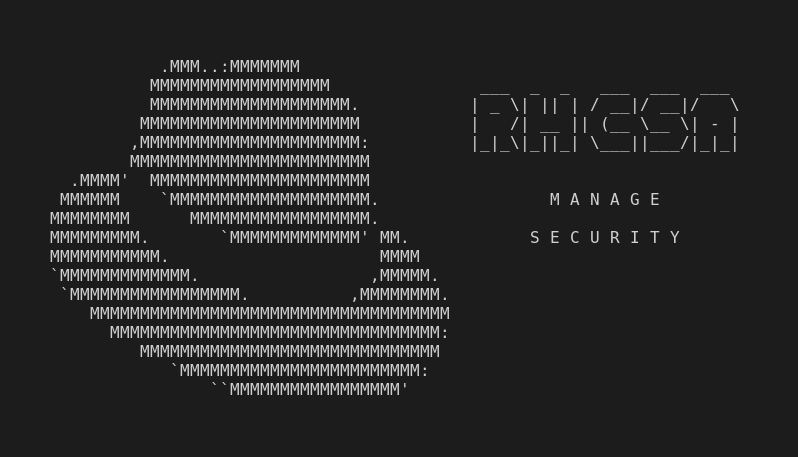This is part of the independent and unofficial RHCSA Exam Study Guide series providing free 🤑 resources to prepare for the exam.
This post covers the objectives under the section:
“OPERATE RUNNING SYSTEMS”
It contains two main parts:
- Resources: with links to learn and practice for each objective.
- Cheatsheet: containing some examples of commands and actions performed in each objective (when applied).
📚 Resources:
BOOT, REBOOT, AND SHUT DOWN A SYSTEM NORMALLY
📌 RHCSA v8 Practice Session: Boot, reboot, and shut down a system normally
📌 Chapter 16. Shutting down, suspending, and hibernating the system
📌 How Boot, Reboot, and Shut Down the System Normally on CentOS 7 / RHEL 7
BOOT SYSTEMS INTO DIFFERENT TARGETS MANUALLY
INTERRUPT THE BOOT PROCESS IN ORDER TO GAIN ACCESS TO A SYSTEM
IDENTIFY CPU/MEMORY INTENSIVE PROCESSES AND KILL PROCESSES
📌 RHCSA v8 Practice Session: Identify CPU/memory intensive processes and kill processes
📌 How To Use ps, kill, and nice to Manage Processes in Linux
ADJUST PROCESS SCHEDULING
MANAGE TUNING PROFILES
📌 2. Getting started with Tuned (skip items: 2.4, 2.8 and 2.9)
LOCATE AND INTERPRET SYSTEM LOG FILES AND JOURNALS
📌 RHCSA v8 Practice Session: Locate and interpret system log files and journals
📌 Beginners Guide to CentOS/RHEL logging (systemd-journald and rsyslog) architecture)
📌 Overview of Syslog Priorities, rsyslog rules, log rotation and basic troubleshooting using syslog
📌 How to use journalctl to view log messages in journal for system troubleshooting
PRESERVE SYSTEM JOURNALS
START, STOP, AND CHECK THE STATUS OF NETWORK SERVICES
📌 RHCSA RHEL 8 - Start, stop, and check the status of network services
📌 Chapter 14. Managing system services with systemctl (skip items 14.2. and 14.5)
SECURELY TRANSFER FILES BETWEEN SYSTEMS
📌 RHCSA v8 Practice Session: Securely transfer files between systems
📌 How to securely copy files between Linux hosts using SCP and SFTP
📑 Cheatsheet:
BOOT, REBOOT, AND SHUT DOWN A SYSTEM NORMALLY
systemctl reboot➡ shut down and reboot the system.systemctl halt➡ shut down and halt the system (stops CPU but keeps it powered).systemctl poweroff➡ shut down and poweroff the system (stops CPU and turns off the power).
BOOT SYSTEMS INTO DIFFERENT TARGETS MANUALLY
systemctl get-default➡ get the default boot target.systemctl set-default multi-user➡ set the default boot target.systemctl --type target --all➡ list all target units (loaded or not).Interrupt boot process to temporarily boot from another target (i.e.:
multi.user.target), without changing the default target:- append
systemd.unit=multi-user.target➡ to the end of the boot cmd, when editing the grub menu entry, and start it with Ctrl+x.
- append
INTERRUPT THE BOOT PROCESS IN ORDER TO GAIN ACCESS TO A SYSTEM
Reset root pwd in 7 steps:
append
rd.break➡ to the end of the boot cmd, when editing the grub menu entry, and start it with Ctrl+x.chroot /sysroot➡ make the mounted (read-only) root file system (/sysroot) appear as mounted on/.mount -o remount,rw /➡ remount root file system in read/write mode for thepasswdcmd to be able to modify the shadow file with a new pwd.passwd➡ change password for the root user.touch .autorelabel➡ create.autorelabelfile to instruct the OS to run SELinux relabeling on all files on the next reboot (including theshadowthat was updated).exit➡ thechrootshell.reboot➡ the system.Extra Step:
mandb➡ after restart, rebuild manual pages db.
Install most recent kernel, without removing/updating previous kernel (7 files):
linux-firmwarekernelkernel-corekernel-headerskernel-moduleskernel-toolskernel-tools-libs
dnf list installed kernel*➡ list installed kernels.cat /boot/grub2/grubenv➡ check if new installed kernel is default boot option.
IDENTIFY CPU/MEMORY INTENSIVE PROCESSES AND KILL PROCESSES
tar -czf home.tar.gz . &➡ starttaras background process in the current shell.jobs➡ list backgrund processes in the current shell.ps -aux➡ list every process in the system.ps -eo pid,nice,cmd | grep top➡ showpidandnicefor thetop➡ running process.kill -sigstop 3251➡ send stop signal to process.
ADJUST PROCESS SCHEDULING
nice -n +8 top➡ runtopcmd with a lower priority (by 8).renice -n -10 -p 3261➡ increase the priority of the3261running proccess to-10.crontab -e➡ edit usercrontab.23 8 * * * echo "Hello World" > /dev/pts/0➡ in acrontabfile, this entry will make the terminal/dev/pts/0print the message everyday at 8:23.cat /var/log/cron➡ cron execution logs.
MANAGE TUNING PROFILES
tuned-adm profile,tuned-adm list➡ list all available system tuning profiles.tuned-adm active➡ show current system tuning profile.tuned-adm recommend➡ list recommended system tuning profile.tuned-adm profile balanced➡ set system profile tobalanced.
LOCATE AND INTERPRET SYSTEM LOG FILES AND JOURNALS
cat /etc/rsyslog.conf➡ see directories defined to save the log files generated byrsyslog.tail -f /var/log/secure➡ live view of thesecurelog file.tail /var/log/audit/audit.log➡ view SELinux related logs.journalctl --since 10:00➡ viewjournallogs from 10:00 until now.journalctl --unit sshd.service -o verbose➡ viewjournallogs related tosshd.servicedisplaying additional parameters.journalctl --priority crit➡ view critial priority logs.logger "$LOGNAME is delivering this message at $(date)"➡ write custom log message to/var/log/messages.
PRESERVE SYSTEM JOURNALS
Preserve system journals:
mkdir -p /var/log/journalsystemctl restart systemd-journald
journalctl -b -1➡ view log messages from previous boot.item➡ description.
START, STOP, AND CHECK THE STATUS OF NETWORK SERVICES
systemctl status sshd.service➡ verify ifsshdgeneral status.systemctl enable sshd.service➡ makesshdstart at system startup.systemctl disable sshd.service➡ makesshddo not start at system startup.systemctl start sshd.service➡ makesshdstart temporarily (this system do not persist reboots).systemctl disable sshd.service➡ makesshdstop temporarily (this setting do not persist reboots).
SECURELY TRANSFER FILES BETWEEN SYSTEMS
scp srv2:/etc/chrony.conf /tmp➡ get file fromsrv2.scp -r /etc/sysconfig srv2:/tmp➡ transfer entire directory tosrv2.scp -p file1.txt srv2:/tmp➡ transfer file tosrv2/tmpdirectory preserving file attributes (permissions, etc).
Next:
(RHCSA) Configure Local Storage
…or back to Red Hat Certified System Administrator (RHCSA) Exam Study Guide
Useful links & references:
Enable Sysadmin (a blog from Red Hat)
Footnotes:
- Follow me on Twitter to get more posts like this and other quick tips in your feed.
- If you have any doubts or tips about this article, I’d appreciate knowing and discussing it via email.
- Do you have any other Linux tips? Would you like to publish that in this blog? Please send an email to all drops.
- As English is not my native language, I apologize for the errors. Corrections are welcome.
- Contact: contact [@] alldrops [.] info.