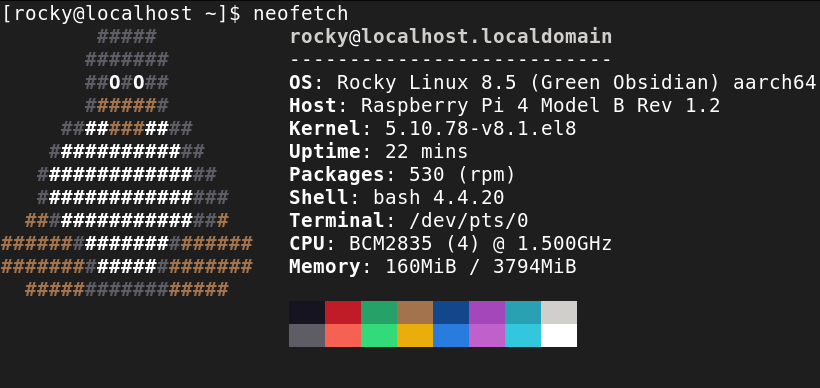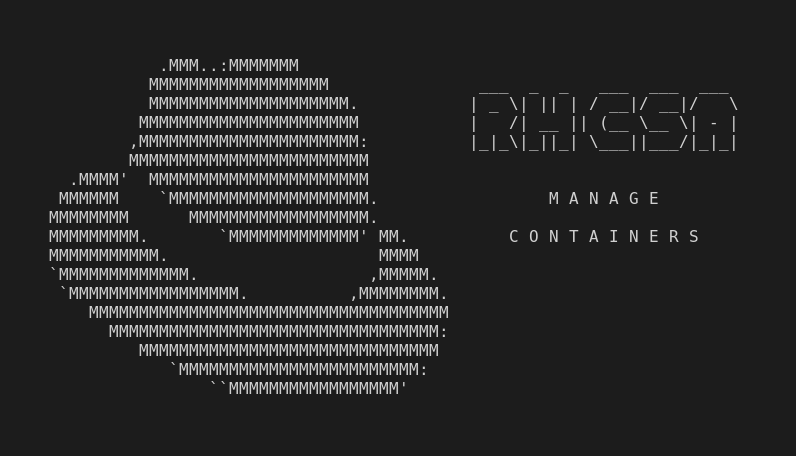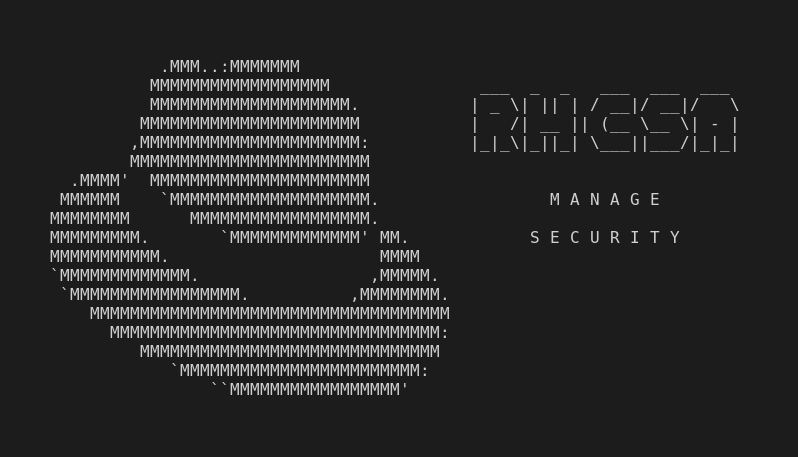This is part of the independent and unofficial RHCSA Exam Study Guide series providing free 🤑 resources to prepare for the exam.
This post covers the objectives under the section:
“DEPLOY, CONFIGURE, AND MAINTAIN SYSTEMS”
It contains two main parts:
- Resources: with links to learn and practice for each objective.
- Cheatsheet: containing some examples of commands and actions performed in each objective (when applied).
📚 Resources:
SCHEDULE TASKS USING AT AND CRON
📌 RHCSA v8 Practice Session: Schedule tasks using at and cron – Part 1
📌 RHCSA v8 Practice Session: Schedule tasks using at and cron – Part 2
📌 24.2. Scheduling a Recurring Asynchronous Job Using Anacron
📌 How to allow only specific non-root user(s) to use crontab
📌 CentOS / RHEL : anacron basics (What is anacron and how to configure it)
📌 Cron Vs Anacron: How to Schedule Jobs Using Anacron on Linux
START AND STOP SERVICES AND CONFIGURE SERVICES TO START AUTOMATICALLY AT BOOT
CONFIGURE SYSTEMS TO BOOT INTO A SPECIFIC TARGET AUTOMATICALLY
📌 RHCSA v8 Practice Session: Configure systems to boot into a specific target automatically
📌 Boot systems into different targets manually – RHCSA Objective Preparation
CONFIGURE TIME SERVICE CLIENTS
INSTALL AND UPDATE SOFTWARE PACKAGES FROM RED HAT NETWORK, A REMOTE REPOSITORY, OR FROM THE LOCAL FILE SYSTEM
Attention: Before starting, it is recommended to set up a local repository using the Red Hat Enterprise Linux 8 installation ISO file:
Add the RHEL 8 iso file as an image to Virtual Box (similar process to the virtualization tool of your choice):
Mount locally a repository from the ISO image:
mount -o ro /dev/sr0 /mnt➡ mount iso image to/mntdrive (find the device name if not/dev/sr0)./dev/sr0 /mnt iso9660 ro 0 0➡ on/etc/fstab/, mounts the iso image at system startup.create
/etc/yum.repos.d/local.repofile ➡ to install a local repository.[BaseOS] name=BaseOS baseurl=file:///mnt/BaseOS gpgcheck=0 enabled=1 [AppStream] name=AppStream baseurl=file:///mnt/AppStream gpgcheck=0 enabled=1
Done!
📌 RHCSA v8 Practice Session: Install and update software packages – Part 1
📌 RHCSA v8 Practice Session: Install and update software packages – Part 2
📌 25 Useful DNF Command Examples For Package Management In Linux
📌 Create an FTP-based YUM/DNF repository on Red Hat Enterprise Linux 8 (Follow along until the end of “Step 5: Test and verify your local repository”. In the RHCSA exam, you may be required to set up a local repository from the Red Hat Enterprise Linux (RHEL) installation ISO file.)
📌 RPM command examples to query, install, remove and upgrade packages
📌 How to query packages information with the rpm package manager
WORK WITH PACKAGE MODULE STREAMS
📌 RHCSA v8 Practice Session: Work with package module streams
📌 Chapter 11. Managing versions of application stream content
📌 Introduction to Application Streams in Red Hat Enterprise Linux
MODIFY THE SYSTEM BOOTLOADER
📌 Understanding the Linux Boot Process - CompTIA Linux+, LPIC-1
📌 An introduction to GRUB2 configuration for your Linux machine
📌 Chapter 26. Working with GRUB 2 (see until the end of item “26.5. Customizing the GRUB 2 Configuration File”)
📌 How to update GRUB2 using grub2-editenv and grubby in RHEL 8 Linux
📑 Cheatsheet:
SCHEDULE TASKS USING AT AND CRON
See examples and references at
man crontabandman -s 5 crontab, also, see the cheatsheet at/etc/crontabfile.Add
0 */2 * * mon-fri user1 backup.shto/etc/crontabfile ➡ runbackup.shshell script asuser1every 2nd hour at minute 0, every day-of-week.crontab -e➡ open current user’scrontabfile (no need to specify user for the cron job, file will be saved as/var/spool/cron/user1).Create
/etc/crond.d/verify-backupfile ➡cronwill read and run the jobs as specified in the file.# Run verify-backup.sh script everyday, twice a day. 0 */12 * * * user1 verify-backup.shAdd
user2to/etc/cron.denyfile ➡ to blockcrontabaccess foruser2.Schedule a one time task using
at:at now + 5 hours➡ startatprompt, deliberating the time to run.- Type
echo "task completed by at >> /tmp/at-test.txt"➡ to define a test task. - Press
CTRL+d➡ to exit theatprompt.
atq➡ lists the user’s pending job.at -c 4➡catjob4to standard output.atrm 4➡ removes job4from the queue.cat /var/log/cron➡ verify the log file forcronandat.Add
7 5 remove_obsolete_pkgs dnf autoremoveto/etc/anacrontabfile ➡ once a week, rundnf autoremove, delaying 5 mins to begin.anacron➡ manually run all jobs scheduled in/etc/anacrontab.Each entry in
/etc/anacrontabgenerates a file in/var/spool/anacronwith it’s execution date.journalctl -g anacron➡ check logs for the wordanacron.
START AND STOP SERVICES AND CONFIGURE SERVICES TO START AUTOMATICALLY AT BOOT
systemctl➡ shows loaded units.systemctl list-unit-files➡ lists unit files.systemctl list-units➡ lists active units.systemctl --failed➡ list all units that failed to start last system boot.systemctl start firewalld➡ startsfirewalldservice.systemctl --user start mycustom.service➡ startsmycustom.serviceunit file, stored at~/.config/systemd/user/, as current user.systemctl restart firewalld➡ restartsfirewalldservice.systemctl stop firewalld➡ stopsfirewalldservice.systemctl enable firewalld➡ enablefirewalldservice to start at system boot.systemctl disable firewalld➡ disablefirewalldservice, it won’t start at system boot.systemctl status firewalld➡ checkfirewalldservice status.systemctl show firewalld➡ showfirewalldunit details.systemctl is-enabled firewalld➡ check iffirewalldservice is enabled.systemctl daemon-reload➡ reload the systemd manager configuration.systemctl mask firewalld➡ prohibitfirewalldfrom being enabled or disabled.
CONFIGURE SYSTEMS TO BOOT INTO A SPECIFIC TARGET AUTOMATICALLY
systemctl get-default➡ displays the current default target.systemctl isolate multi-user.target➡ switch tomulti-user.target.systemctl set-default multi-user➡ setmulti-user.targetas default.systemctl -t target --all➡ lists all units of typetarget.systemctl reboot➡ reboot the system.
CONFIGURE TIME SERVICE CLIENTS
date,timedatectl➡ check current system date and time.timedatectl set-ntp false➡ disable networking time sync, also disableschronyd.serviceif enabled.timedatectl set-time "2021-07-08 04:30:00➡ change date and time.date --set 04:00➡ change time.tzselect➡ starts the helper to set timezone.systemctl status chronyd➡ (requireschrony) check if Chrony is active, it is the preferred implementation of the Network Time Protocol.Bind
chronydto a different server:chronyc sources➡ checks current time sourceschronydis accessing.- On
/etc/chrony.conf, comment all entries beggining withpoolorserver. - Add a new line in the end:
server 127.127.1.0 - Add a new line in the end:
server 127.127.1.4 iburst prefer(Checkman chrony.configto learn the directives allowed.) systemctl restart chronyd➡ apply changes.chronyc sources➡ checks current time sourceschronydis accessing.
INSTALL AND UPDATE SOFTWARE PACKAGES FROM RED HAT NETWORK, A REMOTE REPOSITORY, OR FROM THE LOCAL FILE SYSTEM
To add a repository from an iso image:
mount -o ro /dev/sr0 /mnt➡ mount iso image to/mntdrive./dev/sr0 /mnt iso9660 ro 0 0➡ on/etc/fstab/, mounts the iso image at system startup.create
/etc/yum.repos.d/local.repofile ➡ to install a local repository.[BaseOS] name=BaseOS baseurl=file:///mnt/BaseOS gpgcheck=0
Check
man -s 5 yum.conffor directives and options for a.repofile, andcat /etc/dnf/dnf.confto see an example of the syntax.
Using rpm
rpm -i ./zsh-5.5.1-6.el8_1.2.x86_64.rpm➡ install package file from current dir.rpm -i --reinstall -vh /zsh-5.5.1-6.el8_1.2.x86_64.rpm➡ reinstall package from file (verbose mode, show progress printing a hash bar).rpm -qi zsh➡ show package info (from installed package).rpm -qa | grep zsh➡ query all packages andgrepthe wordzsh.rpm -qip ./zsh-5.1.1-6.el8_1.2.x86_64.rpm➡ show package file info (from the repository).rpm -K ./zsh-5.5.1-6.el8_1.2.x86_64.rpm --nosignature➡ validate integrity (completeness and error-free state) and authententicity for the given package file.rpm -V zsh➡ check installed package file attributes compared to the package file present on the repository (permission mode, size, owner, group, etc…), if no output, integrity of attributes are OK.rpm -q zsh➡ check whetherzshpackage is installed.rpm -qf /etc/hosts➡ search what package provides the file/etc/hosts(similar todnf provides /etc/hosts).rpm -qc zsh➡ list all configuration files forzsh.
Using dnf/yum
dnf repolist➡ show installed repositories.dnf repolist --all➡ show all repositoriesdnfis aware of (enabled or disabled).dnf search tmux➡ search in packages containing the worftmuxin it’si name or metadadata.dnf config-manager --disable BaseOS➡ disableBaseOSrepository.dnf config-manager --enable BaseOS➡ enableBaseOSrepository.dnf install tmux -y➡ installtmuxpackage, assuming yes for all questions.dnf list --installed➡ show installed packages.dnf repoquery --repo "AppStream",dnf repository-packages BaseOS list➡ list all the packages available for a specific repository.dnf provides /etc/group➡ show which package contains the/etc/groupfile.tail /var/log/dnf.log➡ see recent interactions.dnf repoquery --deplist policycoreutils➡ list dependencies for the given package.dnf group list --installed➡ list only installed package groups.dnf group install "Security Tools"➡ install package group.
WORK WITH PACKAGE MODULE STREAMS
dnf module list --installed➡ list only installed modules.dnf module list perl*➡ list all the streams for all modules with name starting asperl.dnf module list --enabled*➡ list all enabled module streams.dnf module enable postgresql:9.6➡ enable module on the specified stream.dnf module update postgresql -y➡ updatepostgresqlmodule.dnf module install --profile postgresql:10➡ install the module’s stream 10.dnf module install --profile perl:5.26/minimal➡ install the module withminimalprofile for the stream5.26.dnf module remove --profile postgresql:10➡ uninstall the module’s stream10.dnf module info --profile postgresql➡ list all profiles available for the module.dnf module info --profile postgresql:10➡ show details for the specific module stream.dnf module reset postgrelsql➡ reset module.
MODIFY THE SYSTEM BOOTLOADER
grubby --default-kernel➡ display the path of the default kernel.grubby --default-index➡ display the index number of the default kernel.grubby --set-default /boot/vmlinuz-3.10.0-229.4.2.el7.x86_64➡ set specified kernel to default.sudo grubby --set-default-index=1➡ set specified kernel to default, by using it’s index number.grubby --info=ALL➡ display information of all boot entries.grubby --info /boot/vmlinuz-3.10.0-229.4.2.el7.x86_64➡ display information of the specified kernel entry.grubby --remove-args=quiet --update-kernel=DEFAULT➡ remove thequietargument from theDEFAULTboot entry.grubby --args=quiet --update-kernel=DEFAULT➡ add thequietargument to theDEFAULTboot entry./etc/default/grub➡ edit this file to change grub params.grub2-mkconfig -o /boot/grub2/grub.cfg,grub2-mkconfig -o /boot/efi/EFI/redhat/grub.cfg➡ make the config file to apply changes.
Next:
(RHCSA) Manage Basic Networking
…or back to Red Hat Certified System Administrator (RHCSA) Exam Study Guide
Useful links & references:
Enable Sysadmin (a blog from Red Hat)
Footnotes:
- Follow me on Twitter to get more posts like this and other quick tips in your feed.
- If you have any doubts or tips about this article, I’d appreciate knowing and discussing it via email.
- Do you have any other Linux tips? Would you like to publish that in this blog? Please send an email to all drops.
- As English is not my native language, I apologize for the errors. Corrections are welcome.
- Contact: contact [@] alldrops [.] info.