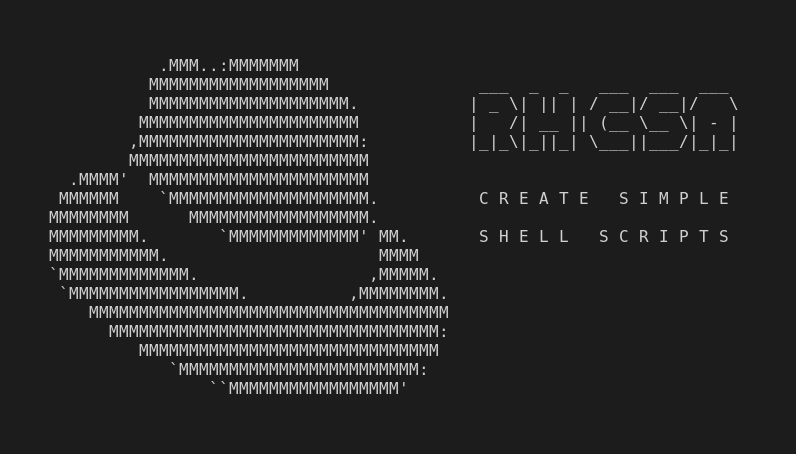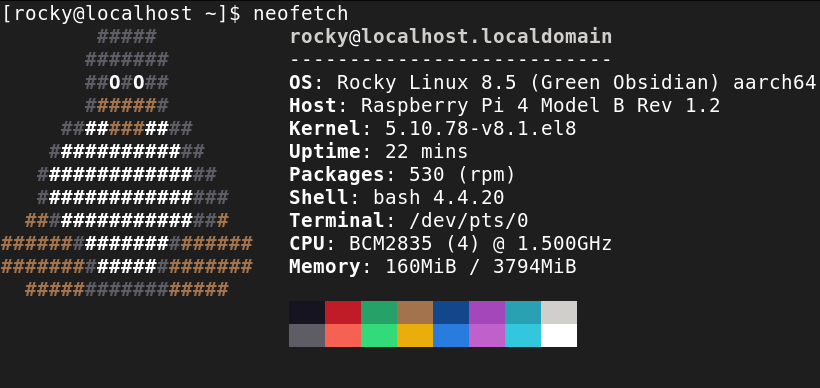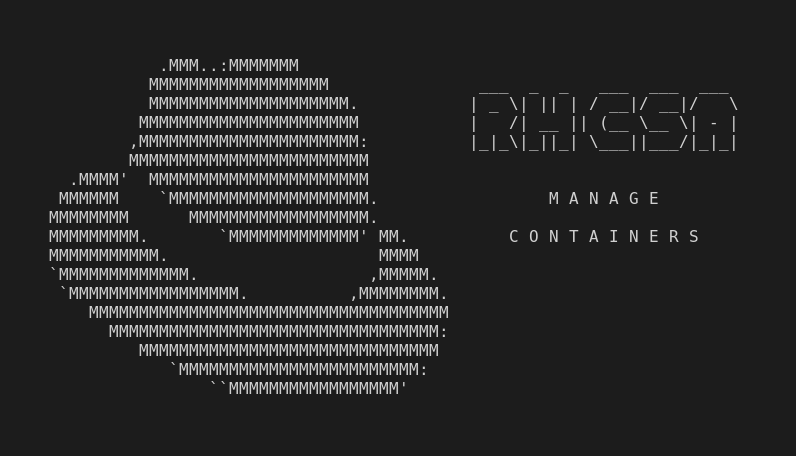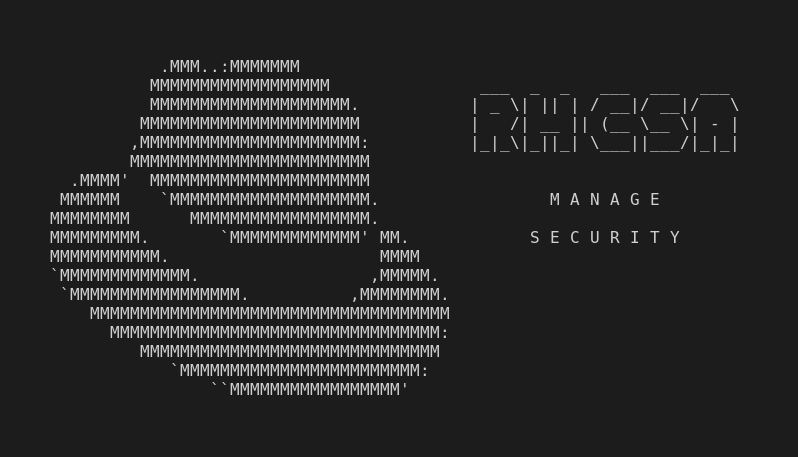This is part of the independent and unofficial RHCSA Exam Study Guide series providing free 🤑 resources to prepare for the exam.
This post covers the objectives under the section:
“CREATE SIMPLE SHELL SCRIPTS”
It contains two main parts:
- Resources: with links to learn and practice for each objective.
- Cheatsheet: containing some examples of commands and actions performed in each objective (when applied).
📚 Resources:
CONDITIONALLY EXECUTE CODE (USE OF: IF, TEST, [], ETC.)
USE LOOPING CONSTRUCTS (FOR, ETC.) TO PROCESS FILE, COMMAND LINE INPUT
PROCESS SCRIPT INPUTS ($1, $2, ETC.)
PROCESSING OUTPUT OF SHELL COMMANDS WITHIN A SCRIPT
PROCESSING SHELL COMMAND EXIT CODES
📑 Cheatsheet:
CONDITIONALLY EXECUTE CODE
#!/bin/bash
if [ "$(uname)" == "Linux" ]
then
echo "OK"
else
echo "nah"
fi
#!/bin/bash
if test "$(uname)" == "Linux"
then
echo "OK"
else
echo "nah"
fi
USE LOOPING CONSTRUCTS (FOR, ETC.) TO PROCESS FILE, COMMAND LINE INPUT
#!/bin/bash
ls "$1" > files.tmp
while read filename
do
echo "$(basename $filename | cut -d '.' -f 1)"
done < files.tmp
rm files.tmp
PROCESS SCRIPT INPUTS ($1,$2, ETC.)
#!/bin/bash
COUNTER=1
if [ "$#" -gt 0 ]
then
for i in "$@"
do
echo "Argument $COUNTER is $i"
((COUNTER++))
done
else
echo "No arguments passed to the script."
fi
PROCESSING OUTPUT OF SHELL COMMANDS WITHIN A SCRIPT
#!/bin/bash
for i in $(find . -maxdepth 1 -type f)
do
echo "filename is: $(echo $i | cut -c 3-)"
done
PROCESSING SHELL COMMAND EXIT CODES
#!/bin/bash
date | grep Sun
if [[ $? -eq 0 ]]
then
echo "Go to the beach, it's sunday"
exit 0
else
echo "Please get back to work"
exit 1
fi
Next:
(RHCSA) Operate Running Systems
…or back to Red Hat Certified System Administrator (RHCSA) Exam Study Guide
Useful links & references:
Enable Sysadmin (a blog from Red Hat)
Footnotes:
- Follow me on Twitter to get more posts like this and other quick tips in your feed.
- If you have any doubts or tips about this article, I’d appreciate knowing and discussing it via email.
- Do you have any other Linux tips? Would you like to publish that in this blog? Please send an email to all drops.
- As English is not my native language, I apologize for the errors. Corrections are welcome.
- Contact: contact [@] alldrops [.] info.